http://betweennapsontheporch.net/four-beautiful-christmas-table-settings-in-one-gorgeous-victorian-home/ - back ground (house and trees)
http://thisandthat.edublogs.org/2012/12/25/christmas-christmas-time-is-here/ - Christmas tree
The three images of the people and the snow on the floor are my own images. The images of Lana and Mollie are old images that I shot in the studio and out on location. The image of Ollie is a new image that I took in a park. He was in the park playing with his sister. Red/green gradient tool because that adds a Christmas feel for me personally.
First I opened the background image of the house in photoshop.
I then opened the image of Mollie and roughly cut her her and pasted her onto the image of the house by dragging the image on top. I added a layer mask to the image of Mollie so that I could remove any things that weren't needed and more background could be seen.
I did the same with the image of Lana, however I played around with scale and size. I made Lana smaller so it looks like she's looking out from the house.
Again I did the same with the image of Ollie and just made him slightly smaller so it looks like he's further back than Mollie.
In the original image where I placed the christmas tree there was a fountain feature so I just used the bottom of that as a guide for where to place the tree.
Next I used an old picture of snow that I'd taken and placed just above the background layer so that the other images that I'd just added would still be seen. I used a layer mask to remove the top part of the snow image so it only covered the ground.
Lastly I used the gradient tool with red and green to add the colour on top on the image.
Looking at the image now, I think it would have worked better without the christmas tree as it just looks a bit out of place and you can see where I've used photoshop to cut the image out. I do like the image though I think it has a weird horror film type of feel to it. I reminds me of something I'd see on the tv show The Vampire Diaries.
Monday, 18 November 2013
Monday, 28 October 2013
My final images deadline
For this unit the final out come is images based around the theme December with the deadline being the 18th November. That only leaves me with 4 weeks left to hand in my images so to help with keep to this deadline I have crated a week by week timetable of deadline for myself.
Week 1 - 28th October - 3rd November
Week 2 - 4th November - 10th November
Week 4 - 18th November - 24th November
Week 1 - 28th October - 3rd November
- Finish research.
- Shoot images.
Week 2 - 4th November - 10th November
- Edit images.
- Capture more images if needed.
- Get feedback on images so far.
- Continue to edit images
- Refine where possible.
Week 4 - 18th November - 24th November
- DEADLINE - HAND IN IMAGES.
Monday, 14 October 2013
Sponge tool
creating a mirror image
How to create a 'mirror' image in photoshop:
- Open the image that you want to use in photoshop
- Find out the image size and extend down.
- Copy the image on to the same layer
- Flip vertically (or horizontal)
- Add a layer mask and use the black brush to brush out anything that you don't want in the image
- Play round with the opacity if you want to.
Nadav Kander

Nadav Kander is a London based photographer, artist and director who is best known for his portraiture and landscapes.
His work with take that is what inspired my last post ( image-in-stye-of-nadav-kander ). They have a surreal, dreamlike feel to them.

Image in the style of Nadav Kander
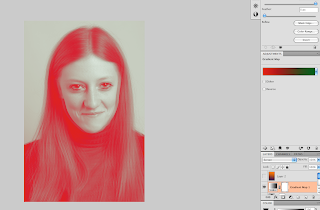
There are two ways that I will be discussing you can create this type of image.
The first few steps are the same in both ways.
1. Change your image to black and white.
2. Copy your background layer.
3. On the top layer change the opacity to somewhere in between 30% and 50%.
4. Use the move tool to move your top layer slightly over so it has a blurred affect.
5. Then add a layer mask, using the a black brush go over the main features so that they don't look blurred as the bottom image will be seen.
These next steps are either or...
1. Use the gradient map adjustment layer
2. Click on the slider to decide what colour you want.
3. Use the blend modes to see what looks best.
(these top two screen shots was using this method)
1. Use the gradient tool, this is on the same button as the paint bucket.
2. In the top left there will be the slider to decide what colour you want again.
3. Use the blend modes and opacity until you are happy with your image.
This image was done with the second method and I personally think it worked out better. The colours are blended better and doesn't look as harsh.
Sunday, 13 October 2013
duo tone

Duotone is a image made up of only two images (traditionally black and another colour). Normally used to bring out middle tones and highlights of an image, most common colours that are used are blue, yellow, browns and reds. Now because of digital manipulation programs such as photoshop, duotones, tritones and quadtones can be very easily created.
To create this image I used the presets that are on the duo tone.
Click on the colour box to decide what colour and shade you want .
 Add more colours to create a tritone or quadtone.
Add more colours to create a tritone or quadtone.
Next to the colour box there is a graph click on this if you want to change the contrast of that colour.
Subscribe to:
Posts (Atom)









